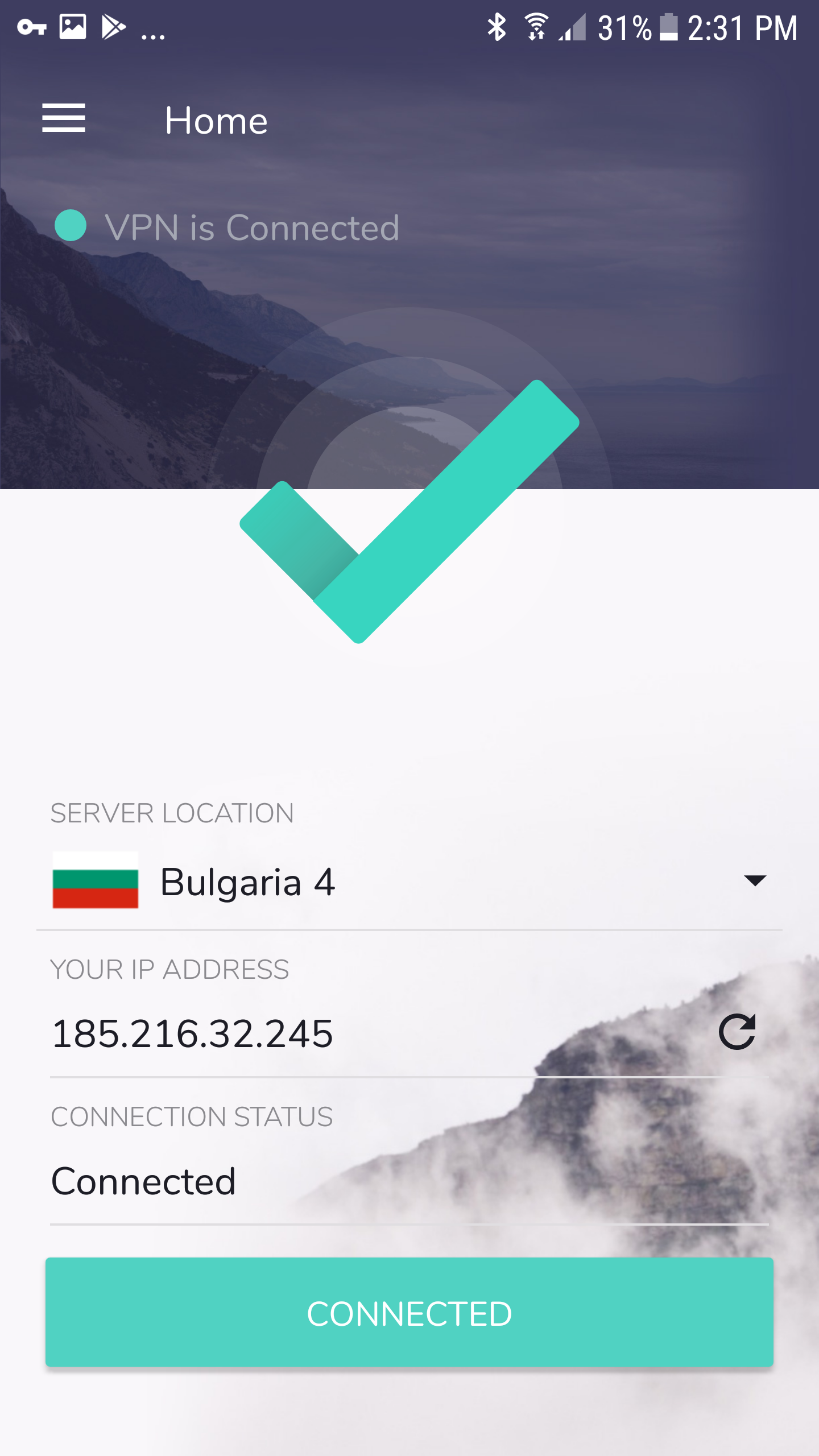VPNArea App for Android is available at the Google Play store.
Visit the "Play store" from your Android device and search for VPNArea.
Once you've located the App in the store, download it and proceed to installation.
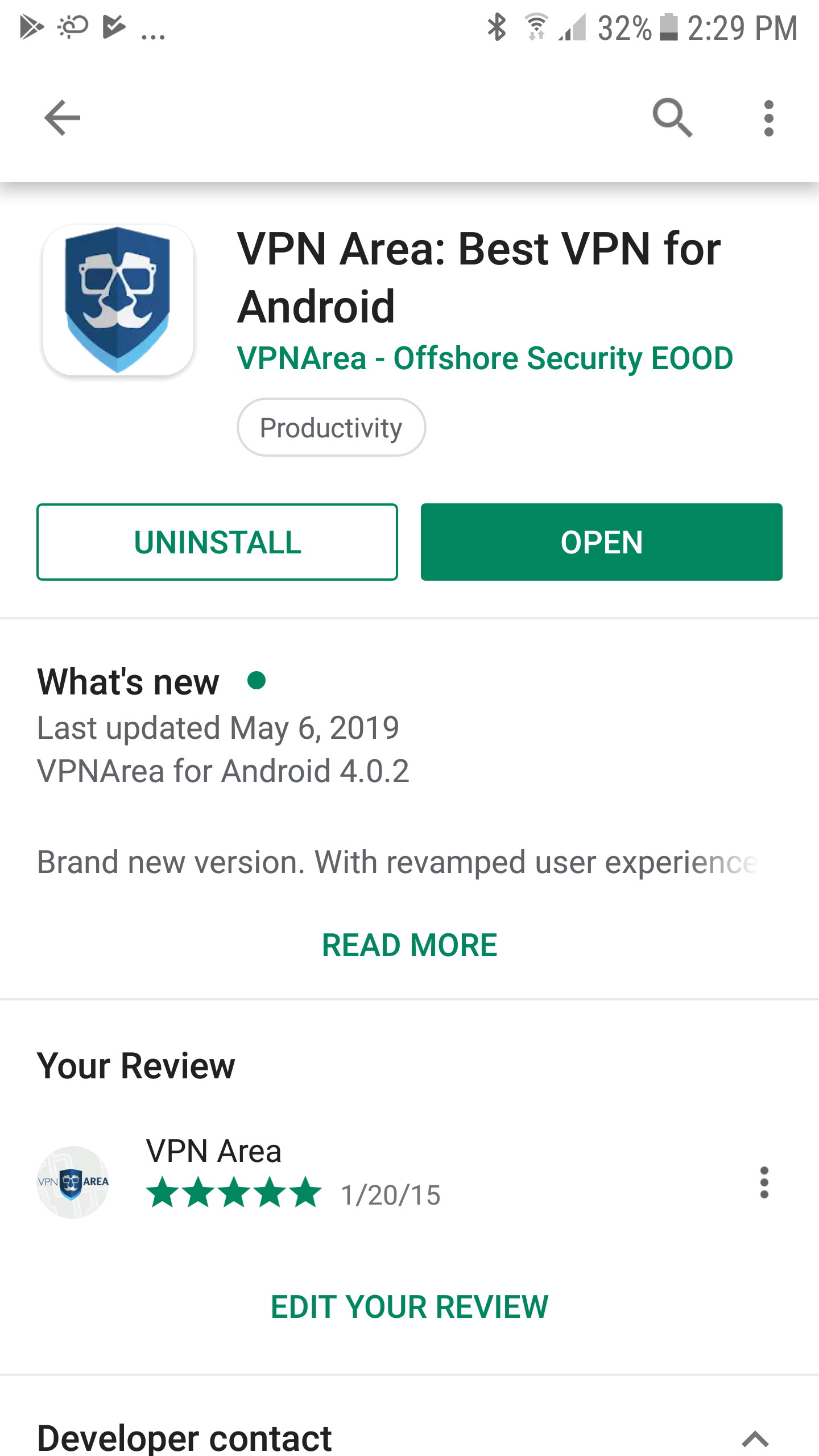
Click "Accept" on the prompted messages that asks you to grant VPNArea necessary privileges and Launch/Start the App when it's installed.
You will now see the main screen of the VPNArea App. Please click on top of the default server or click on "Menu" (hamburger icon) - "Servers" in order to visit the Servers list. Then click on the server you'd like to connect to.
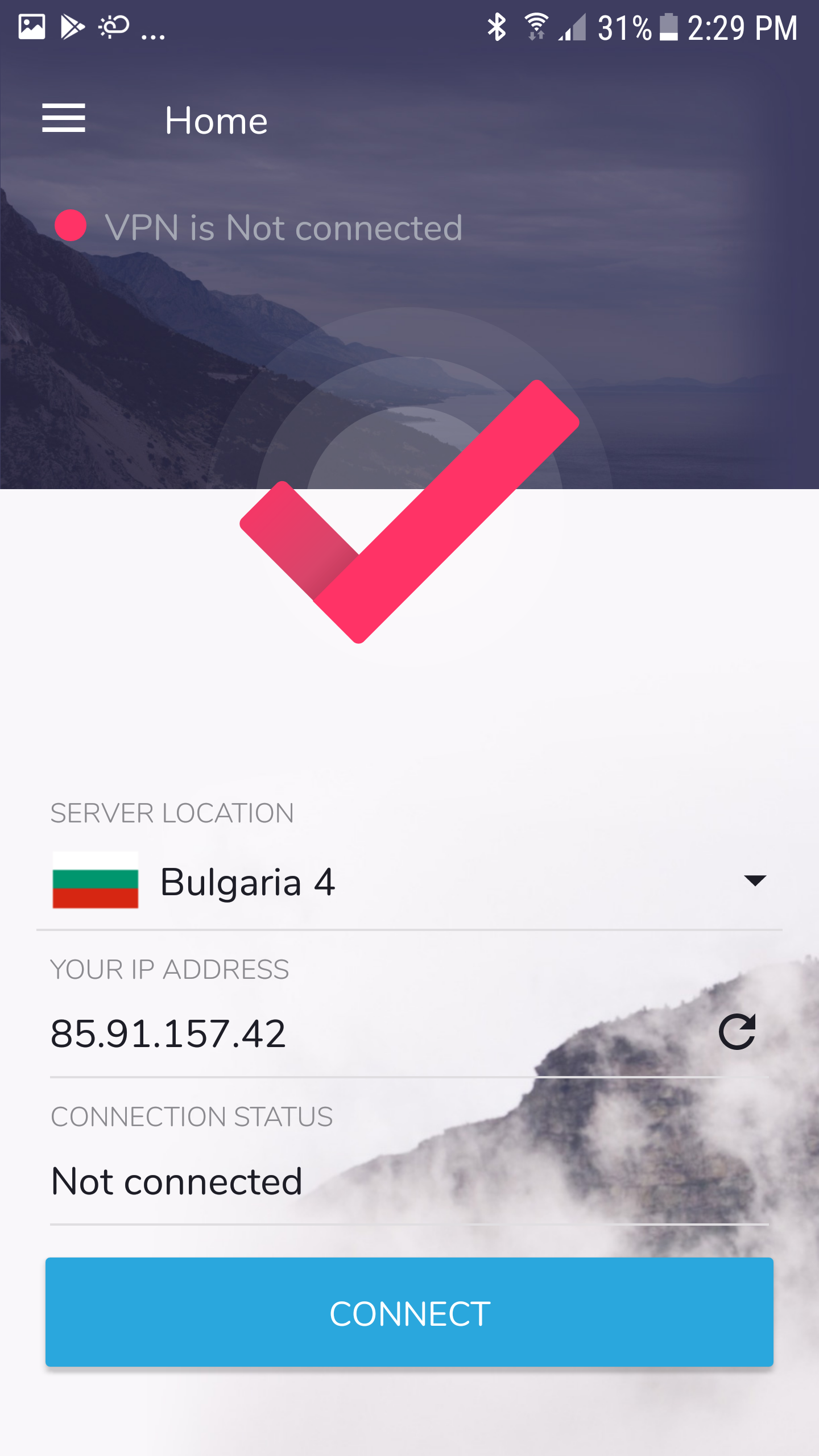
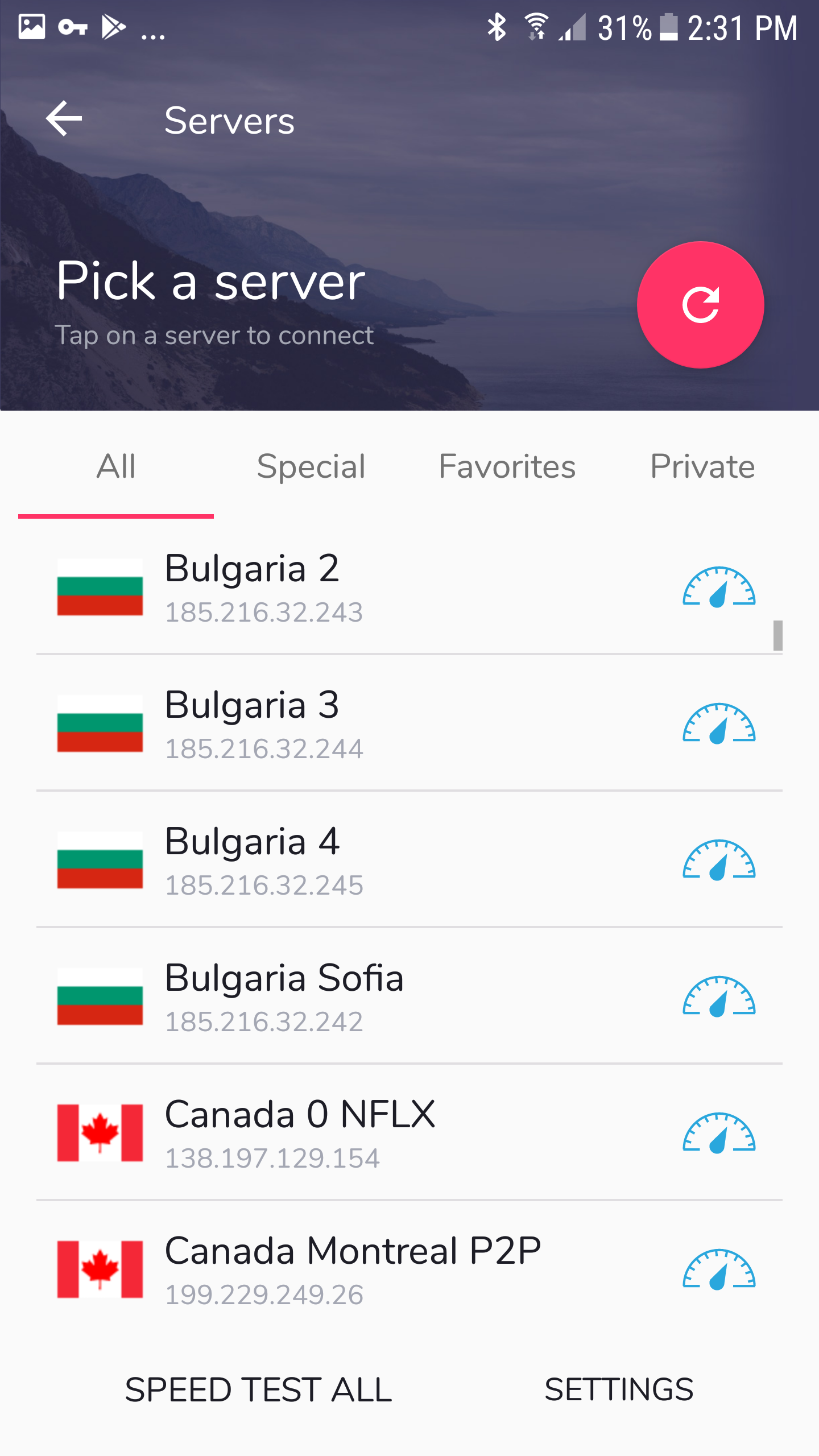
Now you'll be asked to enter your username and password. Please do and remember, you must use your Username, not your Email to log-in. For your convenience you can click "Save credentials" and this you won't have to type your username and password every time you connect.
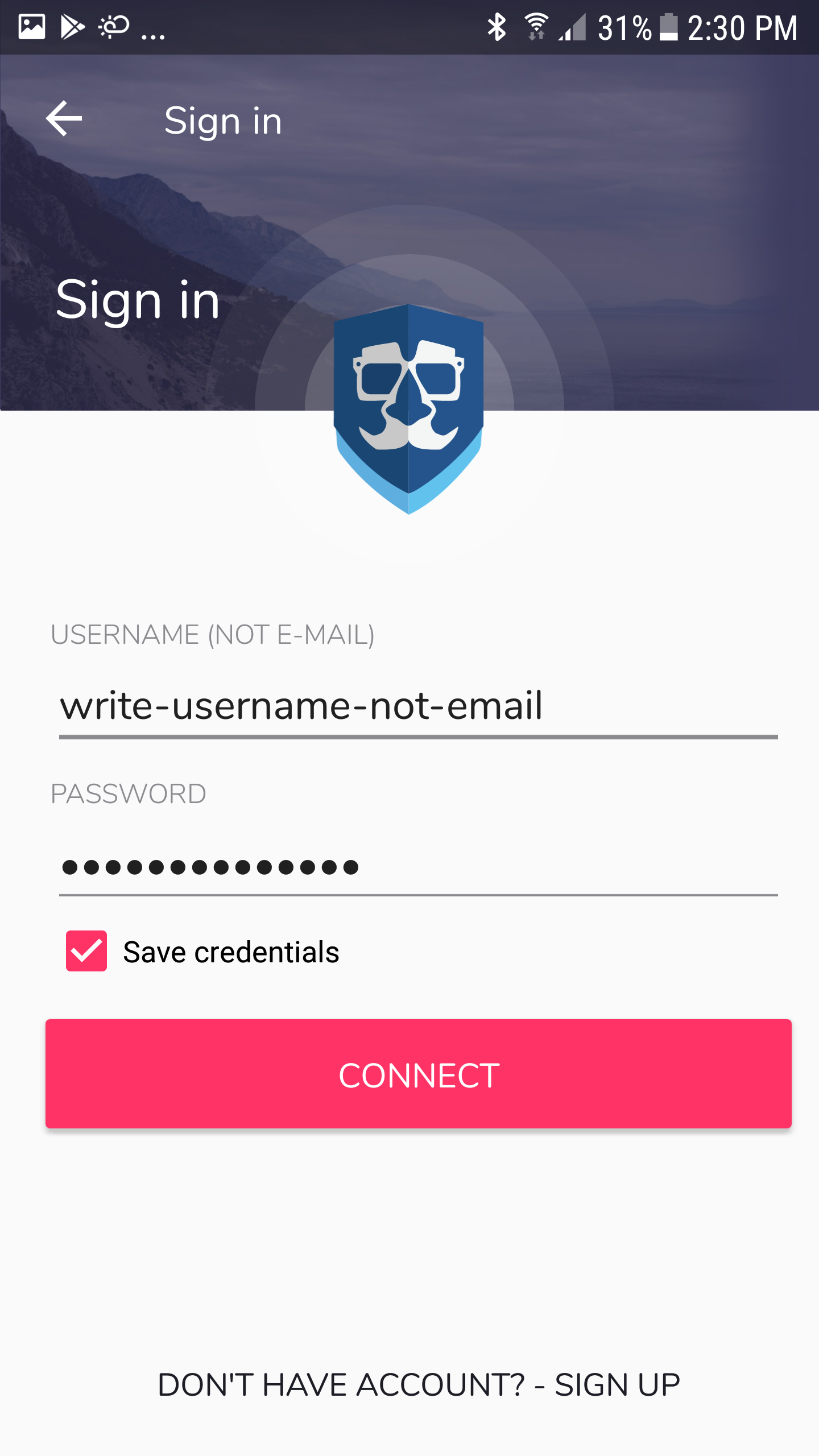
You will now be connected. If you have any questions please contact us via Live Chat, Ticket or Email 24/7.