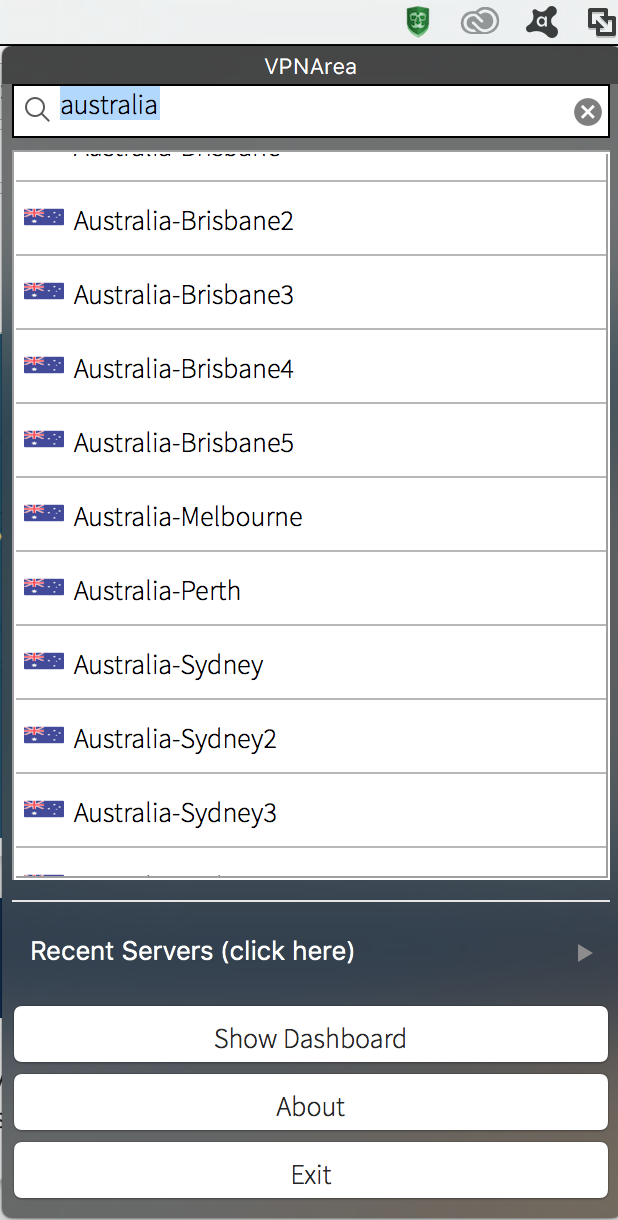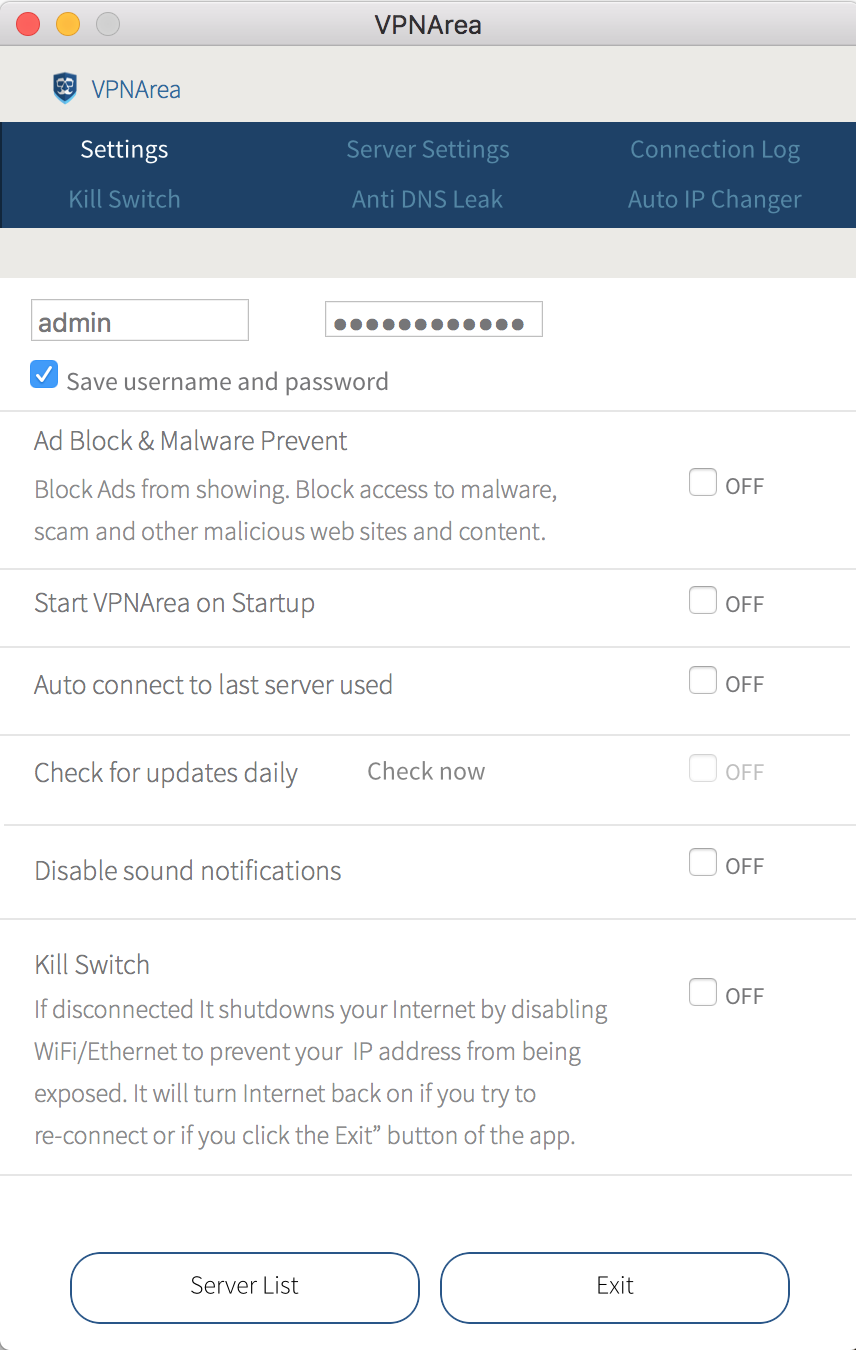Download the new VPNArea App (Version 2.0) for Mac from here:
Previous Older version (1.0.8) of our App is available here:
Launch the downloaded .dmg file from Step 1, the container will open a new (Finder) folder and you will see the VPNArea Chameleon app inside.
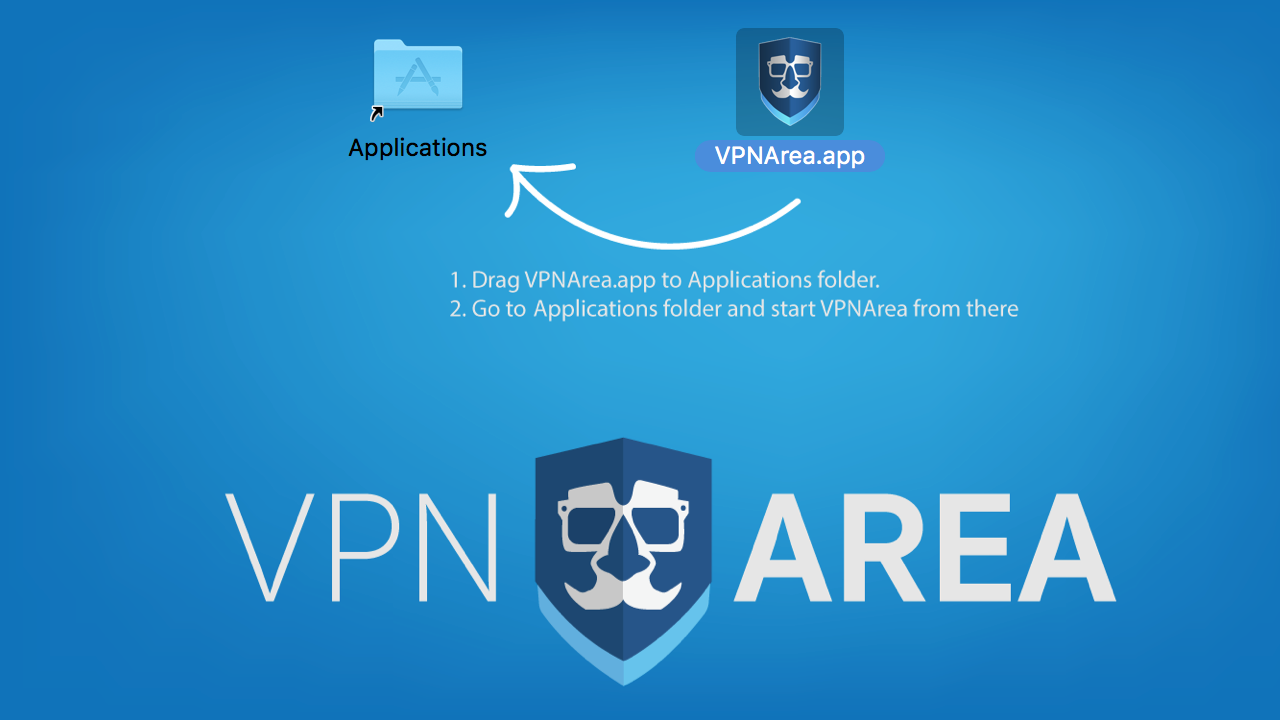
Go to applications folder and start VPNArea App by double clicking on it.
You may be asked if you're sure you want to run the application, click Open once the dialogue appears.
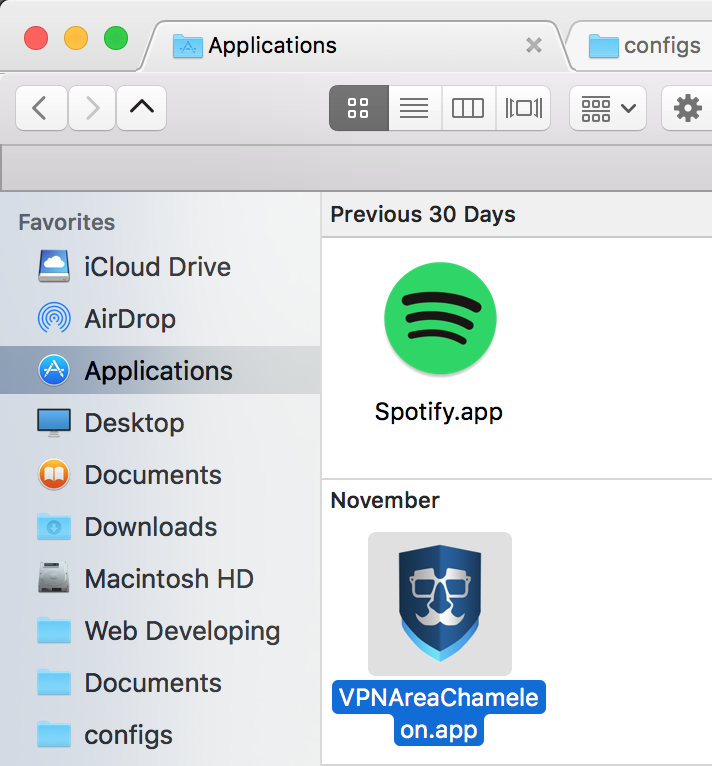
Now you will see the Dashboard of the VPNArea App. Enter your Username and Password (NOTE: username, not email) in the corresponding fields in the upper right corner.
For you convenience you can click Save Username/Password.
Once you've done that choose a server from the list and then click Connect. That's it you will now be connected.
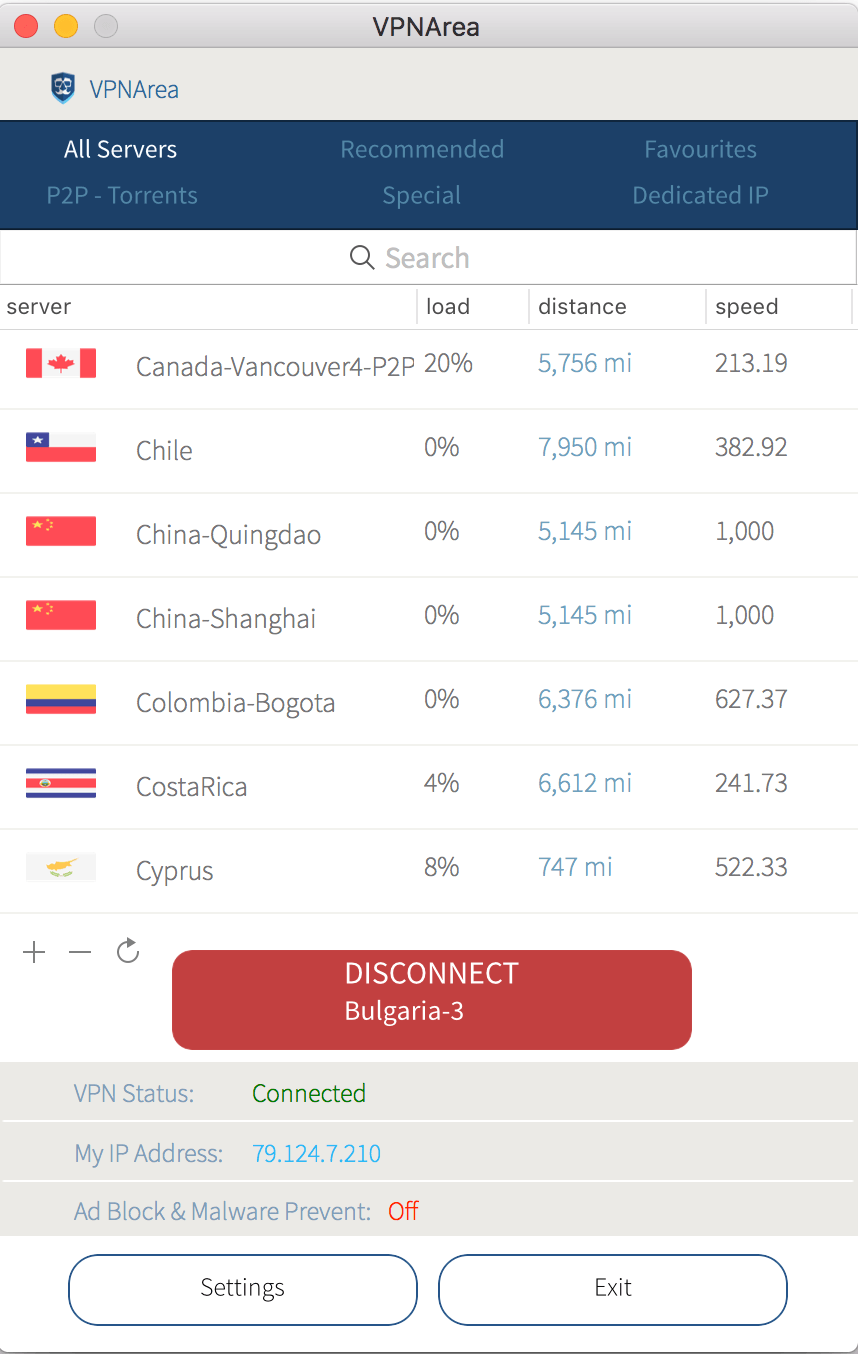
You can also connect to servers by clicking the VPNArea icon on the Status bar. There you will see the drop down list of servers together with a search box and recent servers sub-menu where you can choose from the most frequently used servers for your convenience.